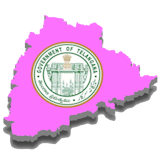Step-by-Step Process to Delete CCA
If CCA is only eligible for the old station and not for the new one, follow these steps to delete the CCA with the delete type set as “End Date.”
- Navigate to the Finance Module:
- Go to the Finance section of your system.
- Select GTN Pay Services to access the relevant payroll functions.
- Access Element Entry Delete:
- Within the GTN Pay Services, locate and select Element Entry Delete. This will allow you to manage and modify the elements associated with the employee’s pay, including CCA.
- Set the Effective Date:
- The effective date for the deletion should be set as the first date of the transfer month. This is crucial as it ensures that the CCA is properly aligned with the employee’s transition between stations.
- Select the CCA Element:
- From the list of elements, select the CCA (City Compensatory Allowance) element that is associated with the old station.
- Choose Deletion Type – End Date:
- Set the Deletion Type to End Date. This will ensure that the CCA is only removed from the point where it is no longer applicable, i.e., after the employee has transferred to the new station.
- Enter the End Date:
- The End Date should be either:
- The old station relieving date, or
- The date on which the CCA eligibility for the old station ends.
- The End Date should be either:
- Verify and Approve:
- Before finalizing, ensure that all details are correct. Once verified, proceed to approve the deletion. This step confirms that the CCA will be discontinued as of the specified date while maintaining the correct records for the old station.