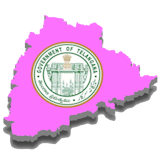Step-by-Step Process
Step 1: Fund Employee Refund
- Navigate to Finance Module:
- Go to
Finance → GTN Pay Services → Dues and Deductions. - Enter the Effective Date, which should be the first date of the payroll month.
- Go to
- Create a Batch:
- Select the option to Create Batch.
- Once in the batch creation screen, click on Create New Entry.
- Add Fund Employee (Element):
- Choose the Add Fund Employee (Element) option.
- Enter the amount that was excess recovered.
- Specify the Head of Account:
- Provide the relevant Head of Account under which the excess amount was previously recovered.
- Validate and Save:
- After entering the required details, click Validate to ensure the correctness of the data.
- If everything is correct, proceed to Save the entry.
- Verify and Approve:
- Once saved, the entry must be Verified and Approved by the authorized personnel.
Step 2: Process Supplementary Run
- Navigate to Payroll Module:
- Go to
Finance → Payroll → Process → Process Supplementary Run.
- Go to
- Select Refund Employee:
- Under the Type dropdown, choose Refund Employee.
- Check Result:
- Review the results of the supplementary run to ensure that the refund process has been executed correctly.
- Generate Bill Number:
- Finally, generate the Bill Number for record-keeping and further processing.
Conclusion
By following these steps, organizations can efficiently manage the refund of excess recovered amounts from employees. This not only helps in maintaining accurate financial records but also ensures transparency and trust within the workforce. Regular audits and prompt actions on discrepancies like excess recoveries are recommended to avoid similar issues in the future.